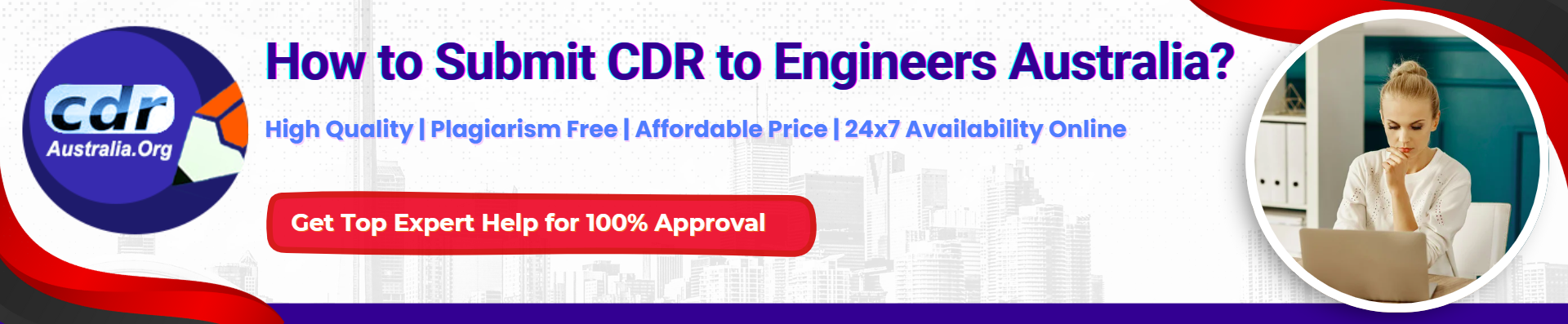A Competency Demonstration Report (CDR) submission to Engineers Australia is imperative for migration skill assessment. At first, eligible applicants need to create a detailed, hand-written CDR reort aligned with Engineers Australia (EA) guidelines, then lodge it to Engineers Australia for skill assessment. The assessor, Engineers Australia, only accepts applications that are properly created and submitted. Any misappropriation of information or failure to provide any document can result in EA’s rejection. Hence, candidates must carefully prepare their competency report and submit it to the assessor for the migration skills assessment.
CDRAustralia.Org the leading professionals in the industry, offer a complete solution to impressively craft and properly submit a CDR to Engineers Australia. With a dedicated team of versatile and veteran writers, we offer exemplary, well-customised solutions that meet individual needs. We enable and empower our clients to create compelling, impeccable reports, ensuring their success in migration skill assessment. As a reputable and trusted leader, we have a track record of 100% approval and success. Hire our expert professionals to ace CDR preparation, submission, and assessment.
Follow The Steps To Submit A CDR Application on EA Portal
- If candidates do not have an Engineers Australia ID and password, they must first login through the official website, EngineersAustralia.org.au. If they have the EA ID, they can click the “Register for a password” button to create a password.
- To register, they need to click on EA’s “my portal” and fill out the page to receive an EA ID number.
- Once their account has been created, they can use their personalised EA ID and password to log in to myPortal and submit their MSA Application.
- Next, they can log into the EA customer portal using their Engineers Australia ID and password. This will take them to myPortal landing page.
- When they are on myPortal’s home page, they need to click the menu in the top right-hand corner of the screen. In the drop-down menu, they need to select an MSA application as per their choice.
- Ensure they have read the MSA booklet before continuing with their MSA application. If they have read the MSA booklet and agree to the statement, they must tick the checkbox, then click the Begin MSA application button.
- When they begin their MSA application, a list will appear on the left-hand side of the screen. They can navigate to any of these tabs at any time during their application. The MSA assessment will take them through in order, starting with the Personal Details.
- The Personal Details page requires candidates to upload a passport-style photo, a primary identification document, a name-change document (if applicable), a Curriculum Vitae (CV), and an English-language competency document.
- To add a file to the application, click in the upload document field or the Choose File button next to it.
- When attaching documents, keep in mind that they must be in PDF format and that images must be scanned from the original document at a minimum resolution of 300 dpi. Files should not exceed 5 MB, with a maximum of 10 MB.
- For a CDR application, applicants must nominate the occupation they wish to be assessed in. They need to select their engineering occupation from the drop-down box, and their skill level and ANZSCO Code will be automatically filled in.
- In the education section, they need to provide education details by attaching academic degree certificates and official academic transcripts.
- In the CDR application page, they need to upload a CPD, career episodes, and a summary statement.
- Candidates are required to provide evidence of employment for each period of employment of twelve months or more, or if a period of employment is used as the basis for a career episode.
- Select continue to payment, select OK to confirm intention to submit the documents for the application and proceed to payment. Uploading the documents and submitting the application will take some minutes. During this, do not reload the page.
- Applicants must receive confirmation that their application has been submitted successfully and is awaiting assessment.